A Thoughtfully Designed Phone
Accessibility on regular phones often means when text is enlarged, usability is compromised. BigPurplePhone is designed bigger from the start - we haven't just enlarged another design. For people with low vision , BigPurplePhone has big buttons that have high contrast labels, big text and haptic pulse that speaks as you type (see more on BigPurpleTalk below).
It also has VERY simple usability. We have designed each screen so there is one primary task, making the design intuitive. For example, your Loved One can video chat with you and all they have to do is click on one button to call you.
Predictability assists with understanding and usability. Home and SOS are always in the same place for example, and navigation is consistent right throughout the phone.
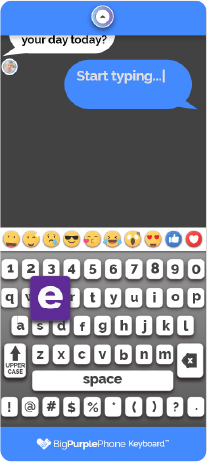 Our large, high contrast keyboard has everything on one layer
Our large, high contrast keyboard has everything on one layerIcons are bigger
and bolder
The BigPurplePhone has BIG menu buttons for simple tasks like Dialing, viewing Contacts, sending Messages,
Battery alerts, Notifications and turning a Torch on or off. While the screen is taller and larger than a regular phone it is still only 200 g in weight and is as wide as a regular phone, making holding the phone a similar experience to a regular mobile phone, while maximising screen realestate.
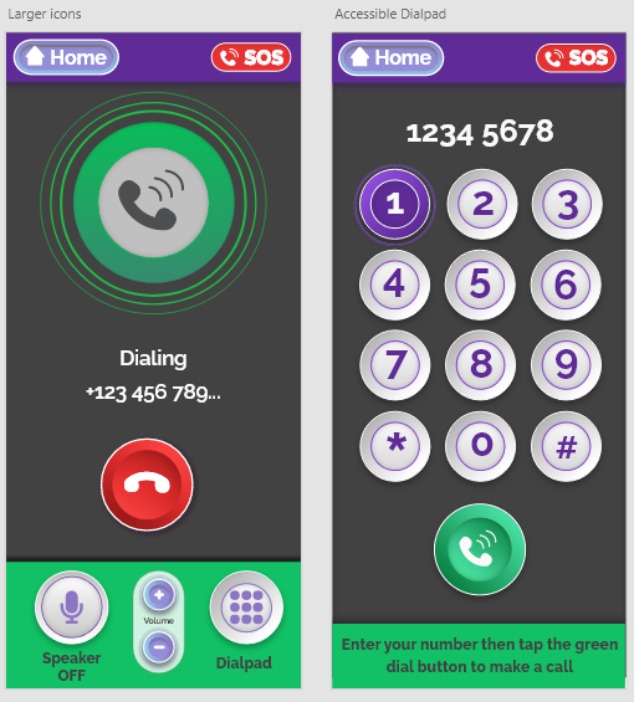
Full Screen Notifications
BigPurplePhone also has large, full screen notifications for Incoming calls, New Messages, Missed Calls, Voicemails received, Reminders about appointments or medicines and Low Battery so you don't miss out on important information.
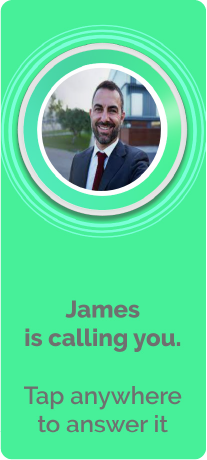 Example of an incoming call
Example of an incoming call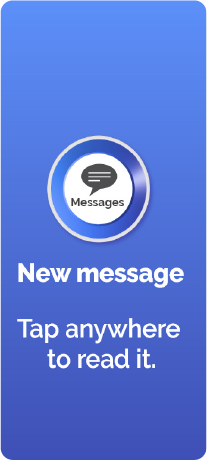 Example of a New Message Notification
Example of a New Message Notification
Additionally, the SilverFox Edition of the BigPurplePhone has the below additional features designed for better Accessibility and Usability.
BigPurpleTalkTM
Our team has also created BigPurpleTalkTM which can be enabled via the Carer’s portal. BigPurpleTalkTM
speaks as you touch the phone. For example, as you dial a number the phone says each number
as you tap it. It reads the keyboard as you type and it also says the name of a
button or the Contact name as you tap it.
This is an innovation that means that people with low vision
can more confidently type with less taps, and without having to “double tap to
activate”.
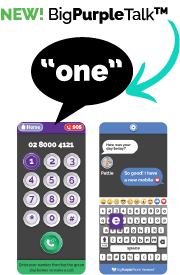 BigPurpleTalk says the word or letter of the dialpad, keyboard or button
BigPurpleTalk says the word or letter of the dialpad, keyboard or buttonAndroid Select to
Speak
While we cannot control the Accessibility of third-party Apps
and websites, the phone font is set to large text as standard so third-party apps and
websites show the largest that Android will allow.
Call our support team on (02) 8660-1390 and we can enable this on the BigPurplePhone for you. You will need the phone with you.
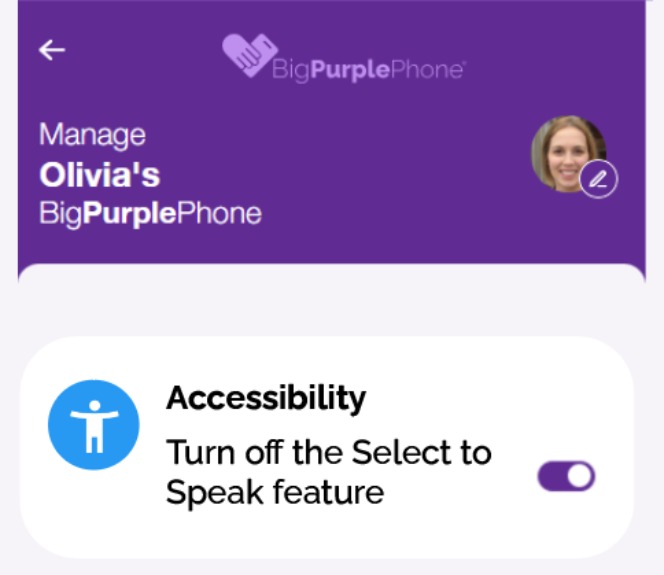 Enable the Select to Speak feature
Enable the Select to Speak featureManage your
Settings from a Carer’s portal
You can choose to Manage your
settings via our Carer’s web portal, or you can do this from the BigPurplePhone.
On the Carer’s portal, you or a Carer can see the phone settings more clearly
than on a regular smartphone.
If this is not
suitable, you can also access the Carer’s portal by enabling the ‘Manage’
button on your BigPurplePhone SilverFox Edition.
BigPurplePhone is not
suitable for people with complete vision loss.
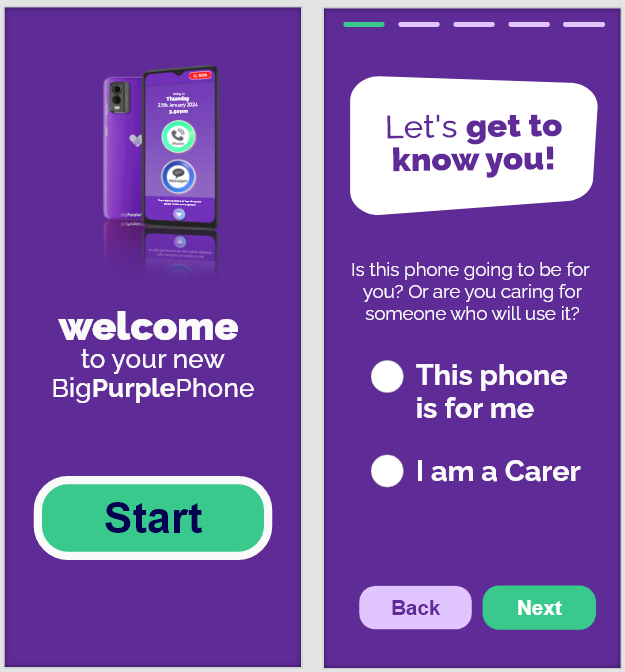 Image of the first screen when you login to the BigPurplePhone where you can set up a Carer
Image of the first screen when you login to the BigPurplePhone where you can set up a Carer
Even bigger icons
Our icons are pretty large, but you can set your icons to even larger via the Carer's Portal.
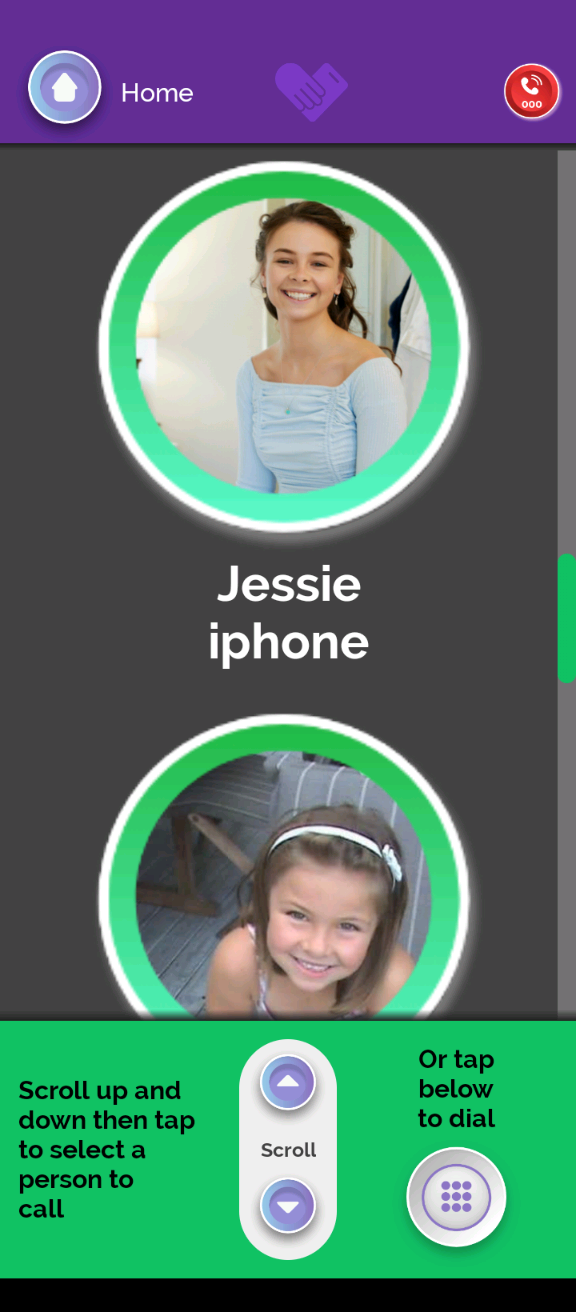 This is the view of Contacts when icons are set even larger than the usual, size.
This is the view of Contacts when icons are set even larger than the usual, size.